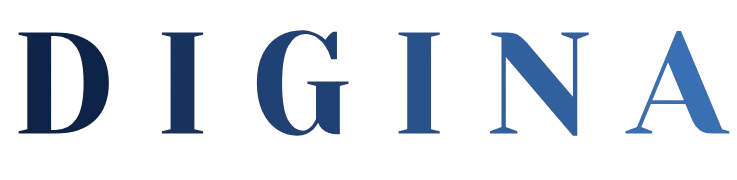Ensuring Reliable Server Operations: A Guide to Effective Troubleshooting and Maintenance
Maintaining smooth server operations is crucial for the reliability and performance of IT infrastructure. Servers can experience various issues that disrupt services and impact business operations. This article provides a guide on how to troubleshoot and resolve common server issues effectively.
Understanding the Importance of Server Troubleshooting
Effective server troubleshooting helps maintain server uptime, ensure optimal performance, and prevent potential security risks. Quickly identifying and resolving issues minimizes downtime and ensures continuous service availability.
Minimizing Downtime
Quickly troubleshooting server issues minimizes downtime, ensuring that services remain available to users and customers. This is crucial for maintaining business continuity and avoiding revenue loss.
Optimizing Performance
Identifying and resolving performance-related issues helps maintain optimal server performance. This ensures that applications and services run smoothly, providing a better user experience.
Enhancing Security
Effective troubleshooting includes identifying and mitigating security vulnerabilities. This helps protect sensitive data and prevent unauthorized access to your server.

Common Server Issues and How to Troubleshoot Them
Servers can encounter a variety of issues, ranging from hardware failures to software conflicts. Here are some common server issues and steps to troubleshoot and resolve them:
1. Server Overload
Symptoms: High CPU usage, high memory usage, slow response times, frequent crashes.
Troubleshooting Steps:
- Monitor Resource Usage: Use monitoring tools to track CPU, memory, and disk usage. Identify processes consuming excessive resources.
- Optimize Applications: Optimize applications and services running on the server to reduce resource consumption. Consider upgrading hardware if necessary.
- Load Balancing: Implement load balancing to distribute the workload across multiple servers, preventing any single server from becoming overloaded.
2. Network Connectivity Issues
Symptoms: Inability to access the server, slow network speeds, frequent disconnections.
Troubleshooting Steps:
- Check Network Cables: Ensure all network cables are securely connected and not damaged.
- Test Network Connection: Use tools like ping, traceroute, and network analyzers to test network connectivity and identify bottlenecks.
- Restart Network Devices: Restart routers, switches, and network interfaces to resolve temporary connectivity issues.
- Firewall Configuration: Verify firewall settings to ensure they are not blocking legitimate traffic.
3. Disk Space Shortage
Symptoms: Low disk space warnings, slow performance, inability to save files.
Troubleshooting Steps:
- Free Up Space: Delete unnecessary files, logs, and temporary data to free up disk space.
- Disk Usage Analysis: Use disk usage analysis tools to identify large files and directories consuming excessive space.
- Archive and Backup: Archive old data and move it to external storage or the cloud. Implement regular backups to manage disk space effectively.
- Increase Disk Capacity: Consider upgrading to larger disks or adding additional storage if necessary.
4. Slow Server Performance
Symptoms: Slow response times, delayed processing, high resource usage.
Troubleshooting Steps:
- Resource Monitoring: Monitor CPU, memory, and disk usage to identify resource bottlenecks.
- Application Optimization: Optimize applications and services to reduce resource consumption. Update software to the latest versions to improve performance.
- Database Tuning: Optimize database queries and configurations to enhance database performance.
- Hardware Upgrades: Upgrade server hardware, such as adding more RAM or faster storage, to improve performance.
5. Server Crashes and Reboots
Symptoms: Unexpected server shutdowns, frequent reboots, system instability.
Troubleshooting Steps:
- Check Event Logs: Review system and application event logs to identify error messages and potential causes of crashes.
- Hardware Diagnostics: Run hardware diagnostics to check for failing components, such as faulty RAM or hard drives.
- Update Drivers and Firmware: Ensure all hardware drivers and firmware are up to date to prevent compatibility issues.
- Temperature Monitoring: Monitor server temperatures to ensure that overheating is not causing crashes. Check cooling systems and ensure proper ventilation.
6. Security Vulnerabilities
Symptoms: Unauthorized access, malware infections, unusual activity.
Troubleshooting Steps:
- Security Audits: Conduct regular security audits to identify vulnerabilities and potential security risks.
- Patch Management: Apply security patches and updates promptly to protect against known vulnerabilities.
- Access Controls: Implement strong access controls and multi-factor authentication to prevent unauthorized access.
- Malware Scans: Use antivirus and anti-malware tools to scan for and remove malicious software.

Best Practices for Effective Server Troubleshooting
To effectively troubleshoot and resolve server issues, follow these best practices:
Document Troubleshooting Procedures
Maintain detailed documentation of troubleshooting procedures, including step-by-step instructions for common issues. This ensures consistency and efficiency in resolving problems.
Use Monitoring Tools
Implement monitoring tools to continuously track server performance, resource usage, and network activity. Tools like Nagios, Zabbix, and SolarWinds provide real-time insights and alerts.
Regular Maintenance
Perform regular server maintenance tasks, such as applying updates, cleaning up disk space, and checking hardware health. Routine maintenance helps prevent issues before they escalate.
Backup and Disaster Recovery
Implement a robust backup and disaster recovery plan to ensure data protection and quick recovery in case of server failures. Regularly test backups to ensure data integrity.
Stay Informed
Stay informed about the latest server technologies, best practices, and security threats. Join professional communities, attend webinars, and read industry publications to keep your knowledge up to date.
Case Study: Troubleshooting Server Issues in a Small Business
A small e-commerce business experienced frequent server crashes and slow performance, impacting their online sales and customer satisfaction. To address these issues, they implemented the following steps:
- Resource Monitoring: Used monitoring tools to track CPU, memory, and disk usage, identifying resource bottlenecks.
- Log Analysis: Analyzed server logs to identify error messages and potential causes of crashes.
- Hardware Upgrades: Upgraded server hardware, including adding more RAM and upgrading to faster SSD storage.
- Application Optimization: Optimized their e-commerce application and database queries to reduce resource consumption and improve performance.
- Security Measures: Conducted a security audit, applied necessary patches, and implemented multi-factor authentication to enhance security.
As a result, the business achieved significant improvements in server stability and performance, leading to better customer experiences and increased sales.
Conclusion
Effective server troubleshooting is essential for maintaining smooth operations and ensuring optimal performance. By understanding common server issues and following best practices for troubleshooting, businesses can quickly identify and resolve problems, minimizing downtime and maintaining reliable service. As demonstrated by the case study, proactive monitoring, regular maintenance, and staying informed about the latest technologies and security threats are key to successful server management.
You May Also Like

Crafting the Perfect IT Resume: Tips to Stand Out in the Tech Industry
August 13, 2024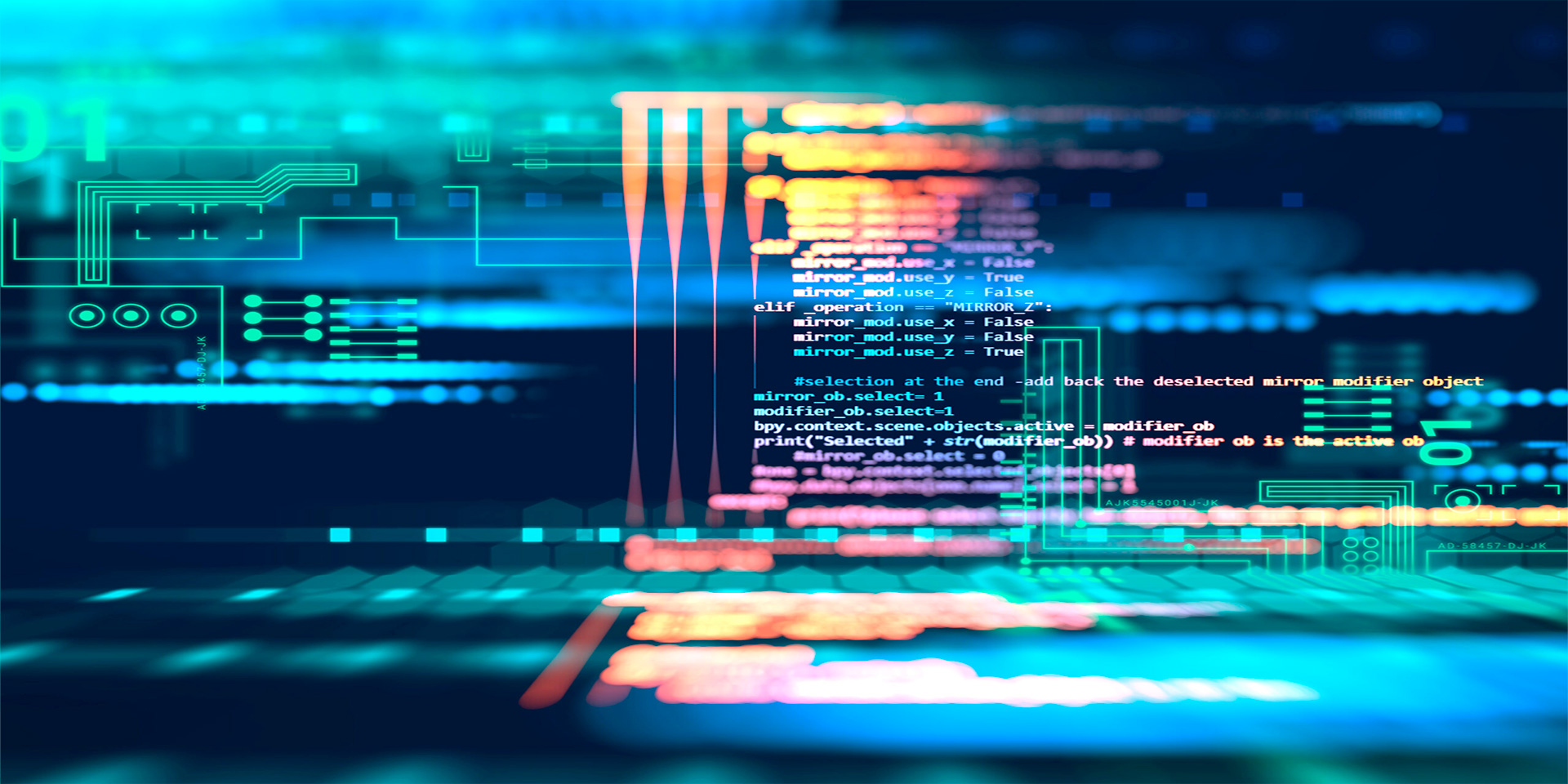
Managing Technical Debt: Best Practices for Maintaining High-Quality Code
July 8, 2024